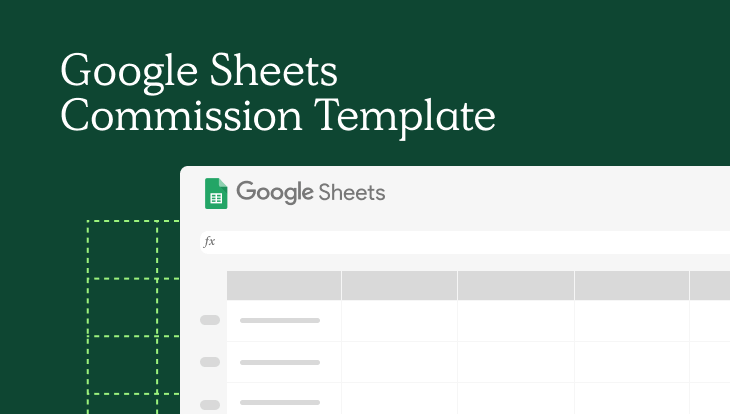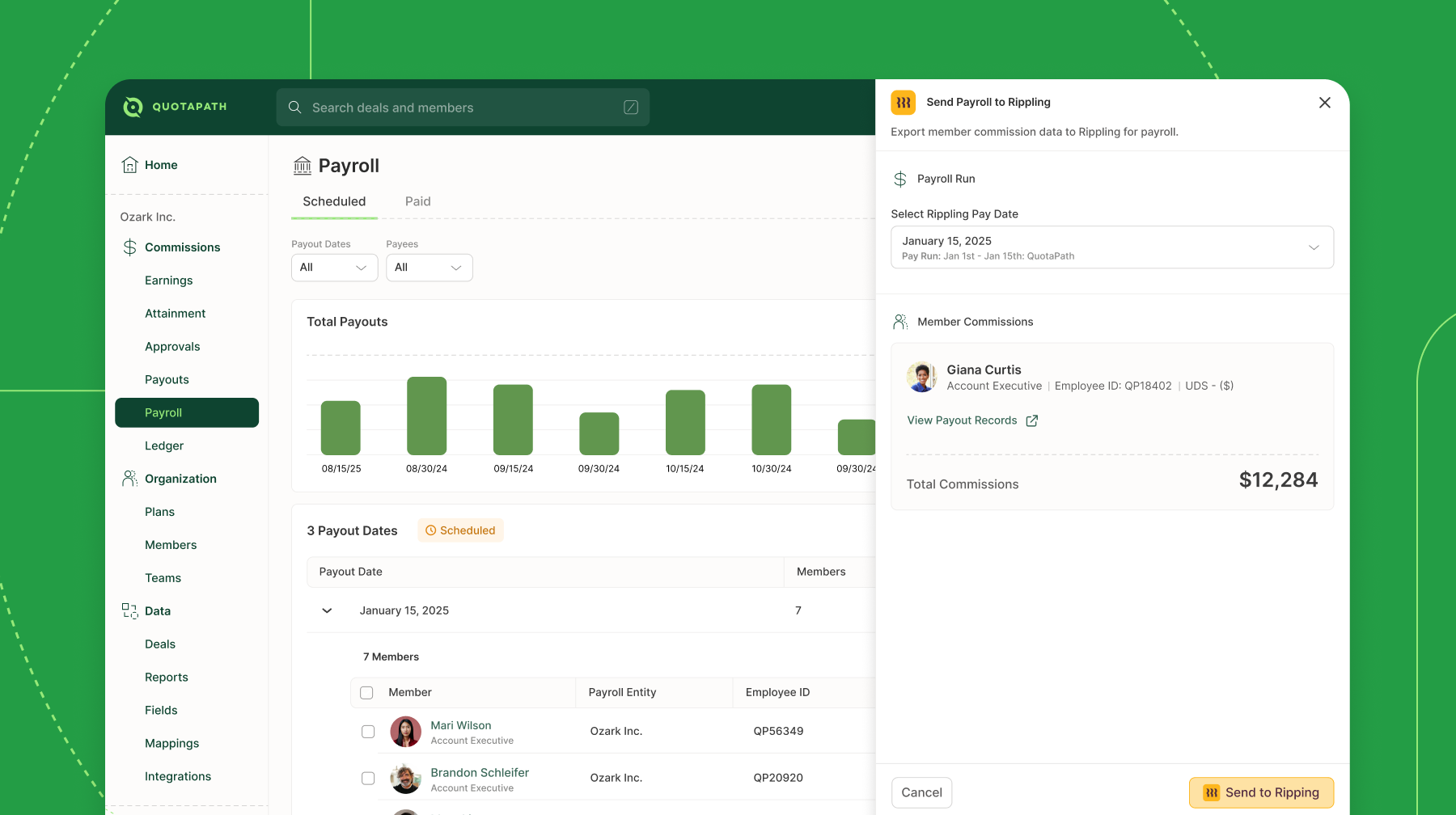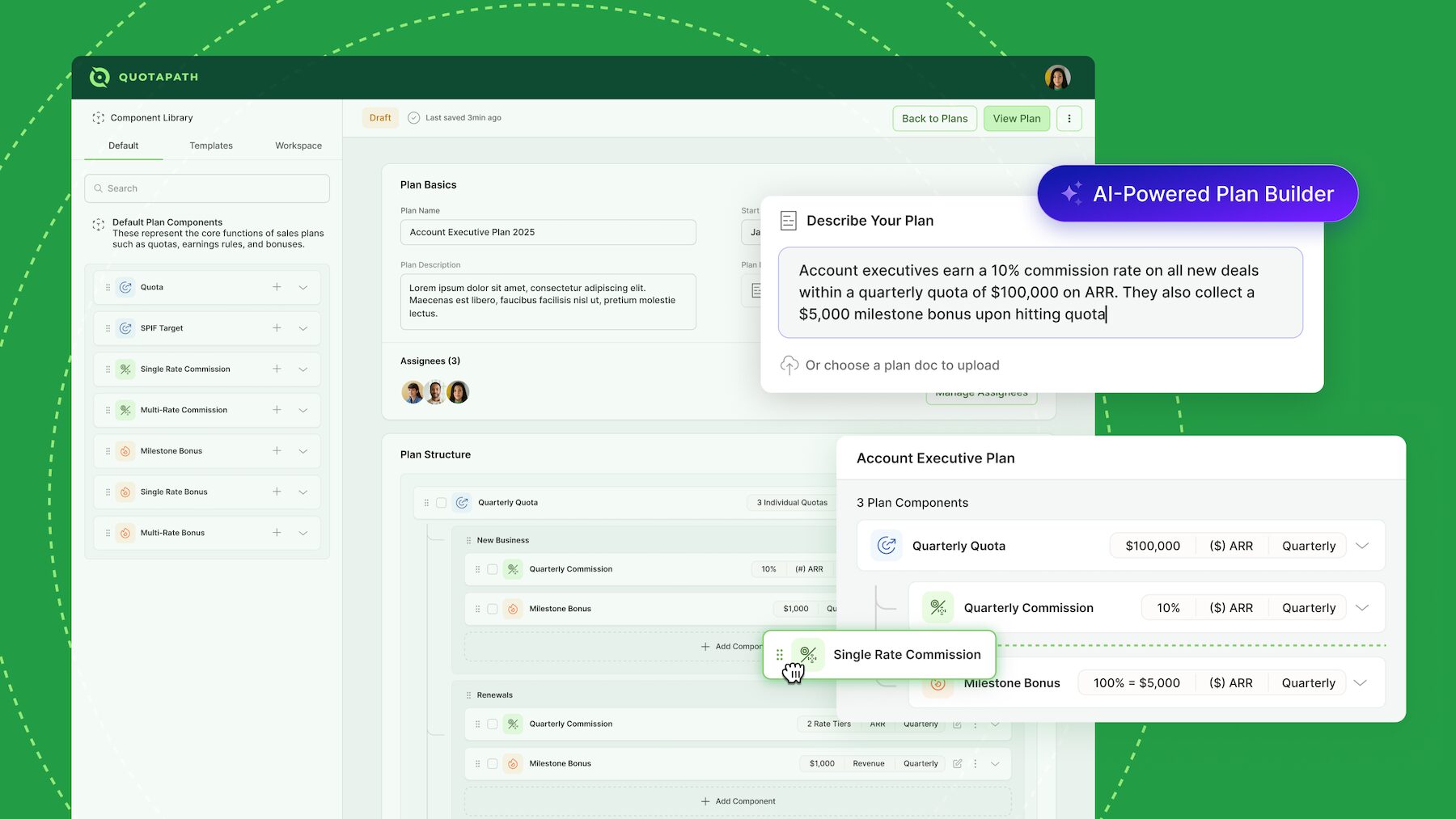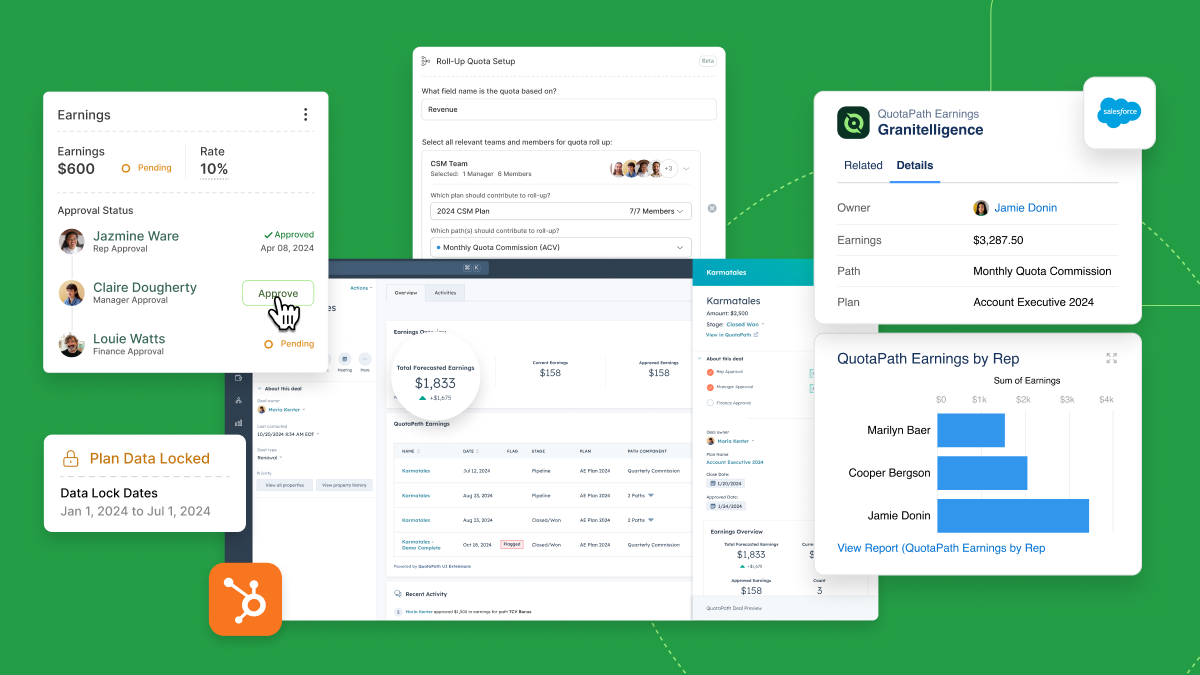For sales professionals, commission tracking is more than just a bookkeeping exercise; it’s the critical link between performance and reward. That’s why we automated commission tracking so leaders don’t risk incorrectly paying their sales reps while providing transparency into their earnings, comp plans, and upcoming paychecks.
Still, not everyone is ready to adopt sales compensation automation, and if that’s you, we built a Google Sheet Commission Template for you to take with you.
Download Your Google Sheet Commission Template
This downloadable tool gives you control over your commission tracking, whether you’re a rep or a leader of a small team. Designed with precision and efficiency in mind, the template provides a clear and organized framework for capturing and calculating your earned income.
Help yourself to a downloadable Google Sheet Commission Template, and read on to learn how to set up your own, best practices for maintaining your spreadsheets, and how to automate tracking by syncing your sheet to QuotaPath.
Understanding Google Sheet Commission Templates
We begin with the main components of our free commission spreadsheet templates.
You’ll notice that the template includes a base salary, commission rate, quota, quota frequency, and on-target earnings.
| Template Component | Description |
| Base Salary | This is a fixed amount of money an employee is paid regularly, typically monthly or bi-weekly, regardless of their sales performance. It is a guaranteed minimum income often used to cover basic living expenses. |
| Commission Rate | A percentage of the sales revenue a salesperson earns as additional compensation for meeting or exceeding their sales targets. It’s a variable pay component that incentivizes and rewards high performance. In SaaS, the standard commission rate is often 10%. |
| Quota | A predetermined sales target that a salesperson is expected to achieve within a specific period used to measure individual and team performance and benchmark against business goals. |
| Quota Frequency | The time interval over which a quota is set and measured. Common quota frequencies include: Monthly, Quarterly (most common in SaaS). and Annually |
| On-Target Earnings | The total potential compensation a salesperson can expect to earn if they achieve 100% of their quota. It’s calculated by combining their base salary with the projected commission they would earn at full quota attainment. OTE is a commonly used metric to communicate earning potential and align expectations in sales roles. |
You’ll also notice a Deals tab (where you will input your deal data) and a Monthly Totals tab to keep track of your attainment progress and monthly commissions.
Step-by-Step Guide to Setting Up Commission Templates in Google Sheets
Not much setup is required if you use our Google Sheet Commission Templates.
You’ll input your compensation plan components into the fields (base salary, OTE, etc), then add your deals. A combination of the fields on the front sheet and your Deal data will populate your earnings and attainment goals in the third tab.
However, it’s still pretty simple to build your own, should you want to.
What to include in your commission sheet template:
- Employee Name: Label a column clearly to identify each salesperson.
- Base Salary: Enter each employee’s fixed monthly or annual salary.
- Commission Rate: Define the percentage of sales revenue earned as commission. Remember, different products or services might have varying rates.
- Quota: Specify the individual or team sales target for the chosen quota frequency (monthly, quarterly, etc.).
- Quota Frequency: Declare the time frame of the quota, ensuring consistency across your calculations.
- On-Target Earnings (OTE): Calculate the total potential earnings when an employee achieves
On the deal tab, include the date it closed, customer name, order or account number, total revenue, and date paid.
To build the formulas to calculate the commissions, check out this blog, Calculating Commissions in Excel.

What To Look For In A Commission Sheet Template
In this article, we will walk you through the steps and formulas to create a sales commission spreadsheet.
Read BlogCommission Sheet Template Best Practices
Next, you’ll want to maximize efficiency with your Google Sheet Commission Template. Here are a few best practices regarding the organization of your spreadsheets.
- Freeze Panes: Freeze the top rows containing field labels for easy navigation through larger datasets.
- Data Validation: Limit user input by utilizing dropdown lists for selections like quota frequency or product categories.
- Conditional Formatting: Highlight key metrics like on-target earnings or commission earned for quick visual cues.
- Charting & Visualization: Leverage charts and graphs to present performance trends and insights at a glance.
- Version Control: Create and maintain different versions of your template for historical comparisons or different sales teams.
- Error Checking: Utilize formulas like SUM and SUMIF to verify accuracy and identify potential discrepancies.
- Share & Collaborate: Make your template accessible to relevant stakeholders for transparent communication.
Benefits of Automating Commission Management with a Sheet Template
Manually tracking commissions in spreadsheets can be a time-consuming and error-prone process. Automating commission management with a Google Sheet template offers a structured approach while reducing administrative overhead. Here’s how:
1. Increased Accuracy and Reduced Errors
Manual calculations and data entry introduce the risk of human error, potentially leading to overpayments, underpayments, or disputes with sales reps. An automated sheet template with built-in formulas ensures that commission calculations are precise and consistent.
2. Time Savings for Finance and RevOps Teams
Instead of spending hours manually inputting deal data and recalculating earnings, an automated template updates commissions in real-time as new sales are added. This allows finance and RevOps teams to focus on more strategic initiatives rather than administrative tasks.
3. Improved Transparency for Sales Reps
With an automated system, sales reps can instantly see their earnings, track their performance against quota, and forecast potential commissions. This level of transparency helps drive motivation and accountability.
4. Seamless Integration with CRM Data
By linking Google Sheets with CRM platforms like Salesforce or HubSpot, deal data can flow directly into the commission template, eliminating the need for duplicate data entry and reducing the risk of discrepancies.
5. Scalability for Growing Sales Teams
As companies expand, managing commission plans manually becomes increasingly complex. Automating calculations within a template allows businesses to scale their sales team without adding a proportional amount of administrative work.
6. Better Compensation Insights
Automated commission templates allow leadership to analyze trends, track attainment levels, and assess compensation plan effectiveness. With a well-structured template, leadership teams can make informed adjustments to optimize commission structures.
7. Simplified Payout Processes
By automating calculations and aggregating commission data in a structured format, finance teams can easily review and process commission payouts, ensuring that payments are accurate and timely.
8. Easy Customization for Different Commission Structures
Whether your team operates on flat-rate commissions, tiered structures, or accelerators, an automated sheet template can be customized to accommodate various compensation models, making it adaptable to your evolving business needs.
While Google Sheet templates offer a great starting point, integrating commission tracking with QuotaPath takes automation to the next level—providing deeper insights, automated approvals, and direct integration with payroll systems.
Automating Sales Commissions with Google Sheets: Tips and Tricks
Of course, there is an easier way to do this entirely.
You could automate sales commission tracking with Google Sheets by integrating it with a tool like QuotaPath.
If this is your route, here are some tips and tricks to maximize accuracy and value while starting with QuotaPath.
First, prioritize accuracy. Double-check field mappings and data transfer settings for proper alignment.
Then, determine the review frequency or the optimal sync frequency (real-time, hourly, daily) based on your data volume and reporting needs.
You’ll also want to validate calculations with the QuotaPath team, which we are happy to assist with. You can utilize pre-built formulas or compensation plan templates provided by QuotaPath for complex commission structures.
Lastly, we recommend thorough testing with sample data to identify and rectify errors before full-scale implementation. (Again, our team is happy to assist during this process.)
Try QuotaPath for free
Try the most collaborative solution to manage, track and payout variable compensation. Calculate commissions and pay your team accurately, and on time.
Start TrialIntegrating QuotaPath’s Commission Automation Services with Google Sheets
Curious to see what integrating Google Sheets with QuotaPath looks like?
You can test it on your own time by signing up for a free trial.
Our trial lets you sync to your CRM or Google Sheets to automate attainment and commission calculations. You can invite team members and even run payouts before your next commission cycle.
To do so, here’s what to do.
First, organize your Google Sheets to include the deal id, Deal Name, Deal Amount, Close Date, the rep’s email address tied to the deal, and the deal stage (ie: Closed Won).
Columns in Google Sheets, explained
id: Assign a unique id tied to each deal in your spreadsheet. The id’s don’t have to follow numerical order, but they must be unique to the sheet, meaning you can’t use the same id twice within the same tab. (Lower casing “id” on purpose because for this to work, you must follow this format).
Deal Amount: This is the deal amount when the contract is signed. Remember, this can change between the time of the initial estimate of the opportunity and when it closes. In our sheet, make sure to leave out commas for formatting.
Date: This is the day that the deal closed. All Date fields must be in the YYYY-MM-DD format.
Pro-tip: To adjust your date format within the spreadsheet, click the header of the date column. Select “Format,” then scroll to number, and continue until you reach “Custom Date and Time.” Find the YYYY-MM-DD format and click “Apply.”
Below is an image of what your sheet should look like, however, to make it even easier, you can make a copy of this Google Sheet Commission Example and import your data.
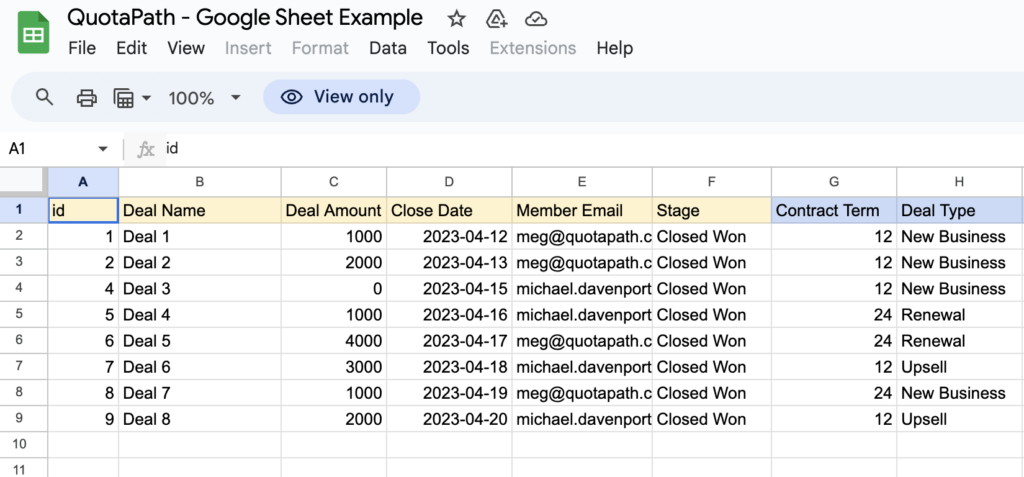
Once your sheet resembles this above, you can integrate your spreadsheet with QuotaPath. This is a multi-step process that splits into two parts. The first connects it to QuotaPath, and the second involves syncing the sheet to your compensation plans.
Connecting your Google Sheet to Quotapath
This takes less than 10 steps.
- First, select “settings” from the menu along the left side in QuotaPath, then select “integrations.”
- Find the Google Sheets integration card and click “Connect.”
- Choose the Google Account you would like to use and allow QuotaPath access to your selected Google account.
- When you return to QuotaPath, fill out the prompt to complete the integration source form. Here, you’ll share the link to your spreadsheet (shareable works or the URL at the top of the page).
- Upon hitting “submit,” you will fully authenticate with Google Sheets.
- Hit “Next” to set your syncing schedule plus the objects/streams you would like to sync (Note: All objects are based on the tab names you have in your Google Sheet)
- To begin sync, select “Sync Now.” This will take a few minutes.
Sync Data to a Compensation Plan
Once the Google Sheet is connected, you can navigate to Home or Plans to sync data to a compensation plan in QuotaPath.
Start by heading to the Plans page from the navigation bar. Find the plan you’d like to sync and click the plan component to expand it. A plan component represents any avenue to which your rep can earn commissions, such as an accelerator.
Note: You’ll need to sync each component under the plan one at a time.
Click “Sync to CRM” to sync the first component, or path, to your Google Sheet.
When the modal appears, select Connect to “Google Sheets.” Then, on the following screen, choose which tab in the Google Sheet to sync. If you do not see a tab, return to Settings, then Integration, and edit the integration settings for Google Sheets to sync to another “stream” or tab in your Google Sheet.
Now you’re ready to align and map the QuotaPath fields required to calculate commissions to the fields in your Google Sheet.
- Use the dropdown to select the field in the Google Sheet to define the 3 deal stages: closed won, pipeline, and closed lost. (Note: It’s only required to define closed won.)
Upon the last step, two filters will appear. The first “Member Email field name” equals the person on your team who follows that plan. The second “Deal Date field name” means one year ago today, which will filter out data from more than a year ago.
Lastly, add any additional filters necessary for the relevant deals for this plan’s component — for example, a ‘Contract Term’ field.
Once complete, hit “Sync” to set up the data sync for this plan component. For additional components of the plan, repeat the above steps.
Common Mistakes to Avoid
While Google Sheets offers a valuable tool for sales commission tracking, navigating its intricacies requires attention to detail and careful execution. Failing to recognize potential pitfalls can lead to inaccuracies, inefficiencies, and a less-than-optimal compensation framework.
Below, we dive into five crucial missteps to avoid in your Google Sheets commission calculations:
1. Manual Data Entry: While seemingly straightforward, entering sales figures and deal details manually introduces vulnerability to human error. Inaccuracies in data can ripple through calculations, ultimately resulting in miscalculated commissions and potential discrepancies. Consider integrating with your CRM or other data sources — QuotaPath — to automate data entry and ensure maximum accuracy.
2. Overcomplex Formulas: We love an intricate formula and the Excel wizards behind them, but these formulas can create a tangled web of confusion. Complex calculations are difficult to maintain, troubleshoot, and share with others.
Instead, opt for clear, concise formulas utilizing built-in functions and straightforward logic.
Remember, clarity and efficiency are paramount in effective commission tracking.
3. Inconsistent Data Management: Inconsistency in units, formats, and definitions across your spreadsheet can spell disaster.
Ensure consistent application of date formats, currency units, and terminology to avoid data interpretation errors and misleading calculations. Remember, consistent data hygiene is the foundation of reliable results.
4. Omission of Quota Frequency: Neglecting to consider the specific quota frequency (monthly, quarterly, etc.) can lead to significant miscalculations. Basing calculations solely on a single quota figure paints an incomplete picture and hinders accurate performance comparisons across different timeframes. Adapt your calculations to align with the relevant quota period for transparent and meaningful analysis.
5. Lack of Transparency: Keeping commission calculations shrouded in mystery can erode trust and breed confusion. Implementing clear breakdowns of earnings details and sharing them with relevant stakeholders fosters transparency and promotes a positive, collaborative environment.
Communication is key to building confidence and satisfaction within your sales team.
By prioritizing these essential considerations, you can elevate your Google Sheets commission tracking from a tedious exercise to a reliable and insightful tool. Embrace automation, maintain data integrity, and prioritize transparency to create a streamlined and accurate compensation system that empowers your sales team to thrive.
Streamline commissions for your RevOps, Finance, and Sales teams
Design, track, and manage variable incentives with QuotaPath. Give your RevOps, finance, and sales teams transparency into sales compensation.
Talk to SalesFuture Trends: The Evolution of Commission Automation
So, what’s next?
We pulled three future trends we should pay attention to regarding the evolution of commission automation.
1. AI-powered insights: This one should be no surprise. QuotaPath is already implementing sales compensation reporting tools that pull predictive analytics to show you how changes to your compensation structures impact total compensation costs and the performance of plans.
2. Integration with broader performance management systems: Instead of existing in silos, commission automation will seamlessly integrate with broader performance management platforms. This holistic view will enable managers to connect sales performance directly to other key metrics like customer satisfaction, employee engagement, and overall business goals.
By viewing commissions as part of a larger performance ecosystem, companies can make data-driven compensation decisions that align with individual and organizational objectives.
3. Increased focus on non-monetary rewards and gamification: While financial incentives remain important, future commission automation might incorporate total incentive rewards like recognition badges, skill development opportunities, or social currency within the sales team. This can cater to diverse motivators and foster a more collaborative and motivating environment.
These are just a few examples, and the future of commission automation will likely be even more dynamic and innovative. Staying informed about these trends will help ensure your compensation strategies remain effective and engaging for your sales team in the coming years.
About QuotaPath
Through automated commission tracking, plan modeling, and comp plan performance measurement, QuotaPath enriches the sales compensation management process. Increase payout accuracy, forecast compensation spending and team performance, and eliminate the guesswork when creating impactful compensation strategies that align with your business objectives.
Learn more about QuotaPath by scheduling time with our team today.
Commission Sheet Template FAQs
How do I build a simple commission tracker?
Start by listing your sales reps, their base salary, commission rates, and quotas in a Google Sheet. Add a deals tab to track closed deals, including revenue and payment status. Use built-in formulas to calculate commissions automatically.
How does this commission template compute commissions?
The template applies your commission rate to deal revenue, factoring in quotas, accelerators, and any special payout rules. It uses formulas to calculate commissions based on sales performance and updates automatically as new deals are added.
Can I use this template to create a commission report?
Yes! The template organizes commission data into a structured format, making it easy to track payouts, analyze earnings, and generate reports for leadership or payroll processing.